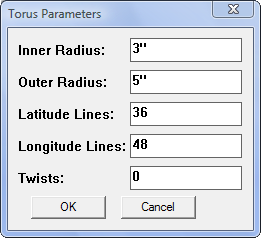Torus Plugin
This plugin creates a torus, quick and easy.
You could spend ten minutes fiddling around with the SketchUp Follow Me Tool. Or, you could spend just 10 seconds entering a few parameters to create a nice smooth torus with this plugin.
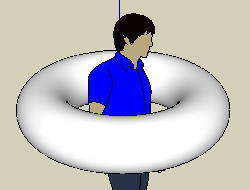
- Size
- 6.5 KB
- Release Date
- July 21, 2010
- SketchUp Version
- Compatible with SketchUp 6 or newer
- Operating System
- Windows or OSX
Twisted Torus
In addition to the garden-variety torus, this plugin can also create a twisted torus. It is like cutting the torus tube, twisting the ends, and gluing them back together. To notice the twist, the latitude lines must be visible, which they are by default if there are 12 or fewer. Below are some examples of a square torus being twisted by different amounts.
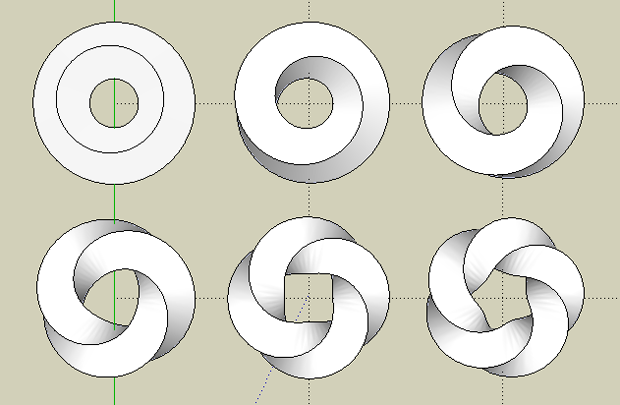
By square, I mean the tube has four latitude lines (the creased edges), with four sides (the surfaces in between), so the cross section is a square. The torus on the upper left has no twist. The next has one twist; if you follow one side around the torus, you will end up on the adjacent side after one revolution. The next torus has two twists, and so on. The last torus has five twists.
Usage
This plugin is accessed from the Draw menu (Draw > Torus). This will open a dialog box to enter the torus parameter values.
The inner radius is the radius of the donut hole. The outer radius is the distance from the center to the outer edge of the torus.
The latitude and longitude lines allow you to control how much geometry is created. The more lines, the smoother the surface.
The twist value is zero for an ordinary torus. Otherwise, the twist is a positive integer N. The tube is rotated (twisted) by N number of sides (latitude lines).
If there is no twist, then the latitude and longitude lines are invisible to create a smooth seamless surface. If the torus does have a twist, then the latitude lines are drawn as visible edges, because otherwise you wouldn't be able to see the twist.
If the number of longitude lines or latitude lines is 12 or less, then they are drawn as visible hard edges. This way, very low-poly constructions are displayed as torus-shaped polyhedra.
When you click OK, the torus is created as a component, and the component placement tool is activated to position the torus in the model.
The dialog box remembers the values between SketchUp sessions.